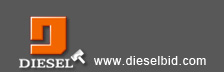| What is Instant Talk? |
| | After you sign in DieselBid, you can click talk to supplier button on the supplier own page in Supplier Area or on the product detail page in Product Market to talk to online supplier instantly.
 or or  means online, you could talk to supplier. means online, you could talk to supplier.
 or or  means offline, you could not talk to supplier. means offline, you could not talk to supplier.
DieselBid will indicate your company name and login ID on the head of the other party's talking window. |
 | What browsers does Instant Talk function support? |
| | Instant Talk function supports 7 up version of IE, Chrome and Firefox, please click each to download freely.
- Download Internet Explorer 8 (From Microsoft)
- Download Chrome (From Google)
- Download Firefox (From Mozilla)
|
 | How can I talk to a specific supplier? |
| | - Step 1: Click any Supplier which you are interested on Supplier Area Page.
- Step 2: On Supplier Own Page, a status icon will indicate you if this supplier is online or not.
- Step 3: If this supplier is online, you can click Talk to Supplier button and get into conversation with him/her immediately.
- Step 4: If the status of this supplier is offline, please wait until he/she is online.
|
 | How can I talk to a supplier on specific product page? |
| | - Step 1: Click any product on Product Market Page
- Step 2: On Product Detail Page, a status icon will indicate you if this supplier is online or not.
- Step 3: If this supplier is online, you can click Talk to Supplier button and get into conversation with him/her immediately.
- Step 4: If the status of this supplier is offline, please wait until he/she is online.
|
 | If I am a Supplier... |
| | - If you are a supplier, after you sign in on DieselBid, the system will indicate that your status is online.
- When your status is online, DieselBid members can send instant message to you when they visit your Supplier Own Page or your Product Detail Page, then you can talk to the member immediately.
|
 | How to reserve the talking list? |
| | - This function is still unavailable now.
- If you want to talk to a supplier who is not in your talking list, please open the talk window on the supplier own page in Supplier Area or on the product page in Product Market. The talking list will keep login ID of the members who had conversation with you in the past 72 hours.
|
 | How to clear the talking record? |
| | - You can click the [History] link on the head of talking window to view all the messages between you and the specific member, or link to My Account->Talking List & Blocked List to check all of your talking history.
- You can click clear history on the talking history page to clear all the messages. If you clear the messages, it will be unable to revert.
|
 | What is "Block List"? |
| | - To block a member means that you want to reject any messages from this member, and your status will always be indicated as offline on its talking window until you unblock this member.
- You can maintain the block list on My Account->Talking List & Blocked List Page.
|
 | Why can't I send the instant message? |
| | Please make sure that the member is online or not. If a member is online, the status light will show , if a member is offline, the status light will show , if a member is offline, the status light will show . You cannot send a message to an offline member. . You cannot send a message to an offline member.
If you block a member, your status will always be indicated as offline on its talking window until you unblock this member. |
| |
| Could not find your answer? Click here to contact us! |